Set a GPS location, Set the Orientation, Simulation Devices, Simulating device movement, Travel along a route, Rotate the device, Tilt Device
Set the
Orientation:
Simulation can be
possible for position of devices in the space by inputting the
degrees of orientation around the all axis by the adjustment of roll,
yaw and pitch. Roll shows the position of any device relatives to the
z axises (the screen perpendicular), and pitch will represent the
position on x axis of device, and yaw represent the position
according to y axis for device. Actually by default, the simulator
display the devices oriented the faces up as if it is lying on the
flat on any table, With the upward screen and the bottom edge will
face from downward.
- From controller, click device → Orientation → Set Roll Pitch and Yaw
- Under R,P, and Y field, input the values in degree orientation for each all axis, or need to select a preset orientation in the Preset drop down list.
- Just Click on Apply Now
Tilt The Device:
Through
holding its physical device, we can simulate its side and tilt it.
Actual it's handy for games of testing that required proper control
on rotation. A black circle in the tilt on Z Axis dialog box
represent the top of a joystick sticking out the middle of screen of
device.
- From the controller, Click Device → Orientation → Tilt on Z-Axis
- Click and drag the black circle to tilt the simulator.
Rotate the
Device: Simulating the rotating an upright device forward to
backward, right to left or side to side by rotate on the x,y or z
axis. Rotation on X axis simulate tilt a device toward or away from
the backward. Same as above when it upright, rotating on the Y axis
simulate turning the device around. Rotating the Z axis simulates
change the device from the landscape to portrait or portrait to
landscape.
- From the Controller, Click Device → Orientation → Rotate About an Axis
- Select an axis from the drop down list
- Need to drag the knob or handle the slider.
Set a GPS
Location:
We may set the GPS
location of our simulator by specify the altitude, longitude and
latitude. Latitude and longitude are specify in degrees as sign
decimals and altitude is specified in meter above mean seal level as
an unsigned decimal.
- From Controller, Click on Device → Location → GPS Position
- in the fields of Altitude, Longitude and Latitude, Input the Gps location or select a preset location in the preset drop down list
- Click Apply
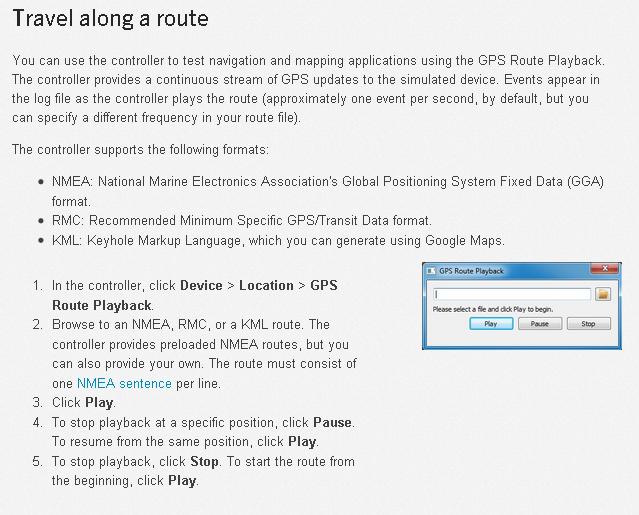
Set a GPS location









No comments:
Post a Comment