Simulator
Installation, Installing Simulator Blackberry
Step1
→ First Download setup application of simulator for required
operation System Or OS...
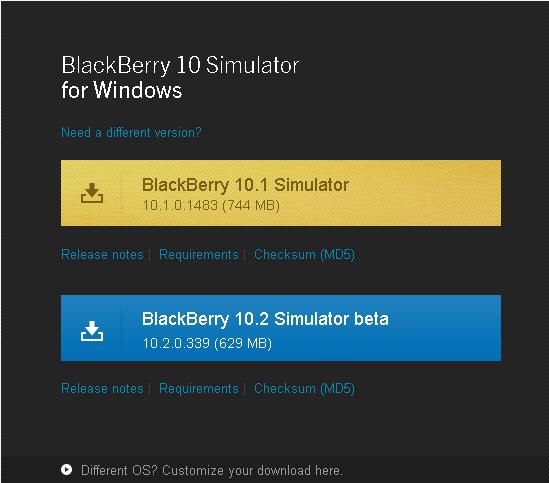 |
| Simulator Installation |
Click Here To download the required Simulator
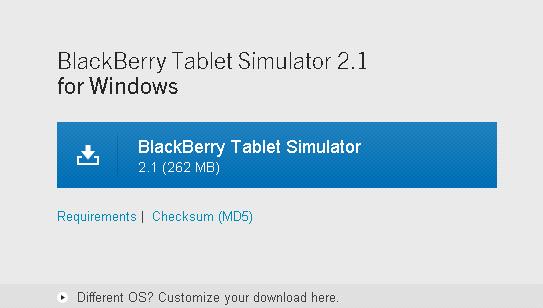 |
| Installing Simulator Blackberry |
Click Here to Download the Required Simulator
Now
start the Further Process →
- Now setup application need to run and then instructions need to followed up for installation the screen.
- As Soon As installation will be completed then simulator will be start as per following:
In
Window
a.
Go to in the Window's Start Menu, Then choose Program Files →
Blackberry 10 Simulator to Start the Simulator.
In
Windows or Linux:
a.
Just need to start the Vmware Player (from start menu of Window)
b.
To open the Virtual Machine, Click On
- Now Just navigate the folder where you save or install the simulator and select the BlackBerry10Simulator.vmx file or the BlackBerryPlayBookSimulator.vmx files. Now Click on Open button.
- Now to play, just click on Play Virtual Machine
Important
Notes → If we do not have a supported graphics card, then we can
click inside the simulator window before it starts and select
BB10DevAlphaSafe as our screen type to continue without supported
graphics.
In
Mac OS →
a.
Just open a Finder Window and get the specific folder where we
install the simulator.
b.
Now Double click the BlackBerry10Simulator– BB10_n_nn file or
BlackBerryPlayBookSimulator-n.n.n file to starting the simulator in
VMware Fusion.









No comments:
Post a Comment