Simulating User
Gestures Touch Screen, Simulate
Gestures
Following is the guide to
navigating the simulating your mouse to simulate the touch screen
gestures.
Confirm that right zoom level has
been set to see the top to bottom frames of the simulator without any
scrolling. Mostly computer screens are 70% zoom should to fit it
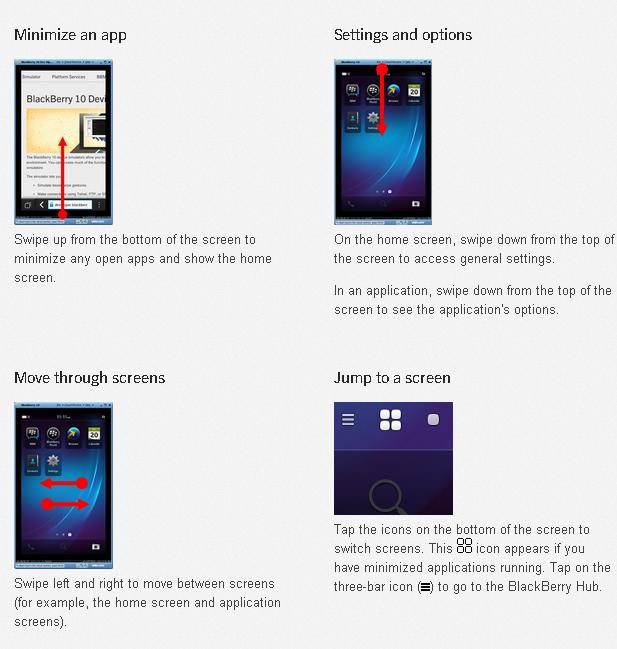 |
| Touch Screen |
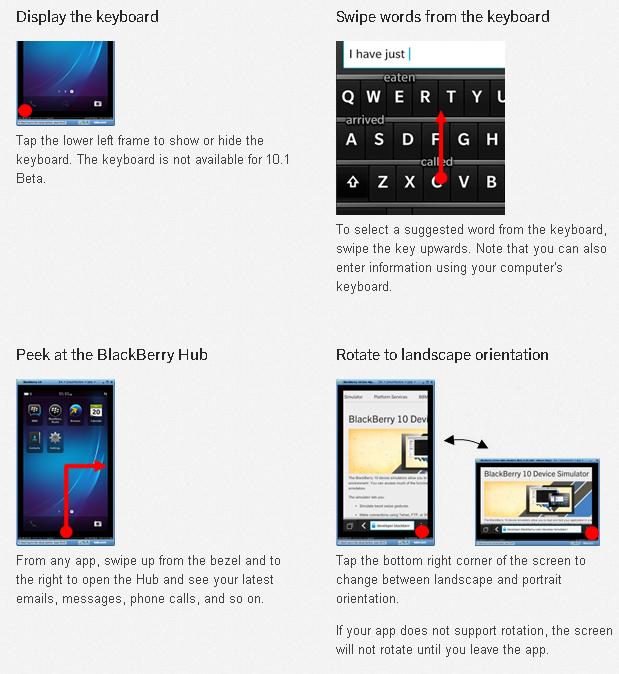 |
| Simulating User Gestures |
On Blackberry 10 Device
Simulator Version 10.1 and later on, here more than one gesture can
be simulate at a time.
For an example,
simulating with the help of two fingers to zoom or pinch in an area
of screens. To setting each path of gesture, click the right button
of mouse and drag it from the starting point to the end point. So to
execute all the path, tap the screens with the help of left button of
mosue.
Important Notes :-
→ All path will play back at its
already recorded speed
→ 10 Paths are supported by the
simulator
→ Swiping from bezel is to be
supported for an example → to show the setting or the Blackberry
hub.
Type the number and symbol →
To view the special character and
number, tap the ?123 key or swipe down to
the keyboard’s key. Tap the ABC key or swipe up on the keyboards on
the returning to letter.
Move apps →
- Tap and hold the application icons until all of the icon will not blink
- Drag the icons to the new placing location
- When the task finished, tap anywhere on available screens …
Group applications into a
folder:
- Tap & hold the application's icon until all of the icon blink.
- Drag one icon's on top of another to gather them into a newly folders.
- Whenever required, input the name of folder.
MOBILE APPS TESTING
Advantages and Disadvantages of Automation Testing Use of add-ins Cookies in QTP
Mobile Testing with QTP How to install .ipa files for ipad iphone Touch Screen Simulating User Gestures









No comments:
Post a Comment