Disabling Auto-Update Feature for
Google Chrome, How to stop Google Chrome from auto updating
Quite like the other browsers, Google
Chrome also have the ability to update itself automatically from it
internal setting or background. Actually this feature is develop
because customer did not have to face the security or maintenance
problems. But it can or may be create some unexpected issue when we
are working on testing or development environment. Therefore latest
update of Google chrome can be fail you latest develop code or
script
It can also happen with the QTP /UFT,
Yes we can see multiple queries about QTP where all complain like
that the scripts get stuck or fail or stopped working when Google
Chrome updated automatically.
But remember Google didn't provide any
in built functionality to prevent such auto updation.
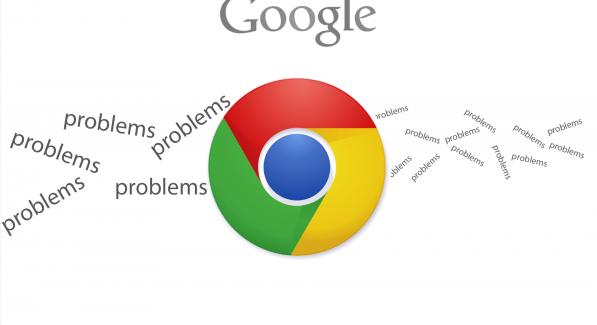 |
| Google Chrome |
But following is some steps which can
helpful for you to prevent such problem.
- Go to Start → Now Run → Type 'regedit' then hit the Enter key
- Under the Registry Editor, go to on HKEY_LOCAL_MACHINE \ SOFTWARE \ Policies
- Now just right click on the Policies folder icon and then create there → New → Key, Enter Google Ch as the name of folder icon
- Now on Google folder icon click the right button and then create another key with the name Update
- Now click the right on Update and Again Create → New → DWORD Value
- Now Enter the name as AutoUpdateCheckPeriodMinutes
- Now finally Right click on same newly created entry, Click on Modify and enter 0 as the data value;
The structure will look like the
following Screen:

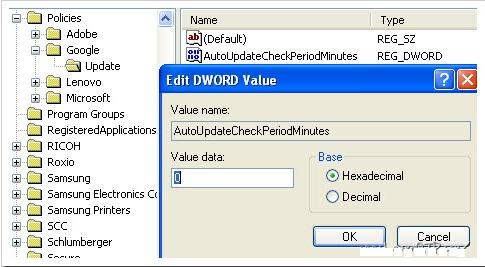








No comments:
Post a Comment