Test Application, Eclipse
Configurations, Check for Compatibility, Build and Launch
Configurations in Eclipse
After when you configure the plug in
preference, setup target to that device, and added to your project of
Android in the Eclipse. Now its ready to confirm or check for the
compatibility and can test the apps by deploying it on the target
device with the help of run or debug the configurations
Check or Test for Compatibility
→
This testing or check will permit you
to confirm if the Android apps is compatible with Blackberry Tablet
OS or the Blackberry 10 OS. This check can be use to test the error
in the available application and if required the rework will be done
on that.
→ So to process the compatibility
test, under the Eclipse, from Package Explorer window of
navigation. Right click on the Android project.
Now click on BlackBerry tools →
Verify APK
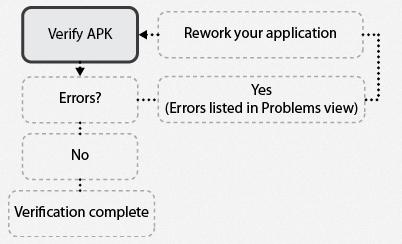 |
| Test Application |
Launch Configuration:
We can generate
and launch the configuration to first deploy and test our apps on the
target client device. Remember always that file deployed in this work
is related to unsigned .bar file.
How you can make
set up run for debug configuration in the Eclipse:
- In the Eclipse, from the Package Explorer navigation Window, Right click on Android project, Then Click on Either Run As → Run Configuration or Debug As → Debug configuration.
- So from the Run Configuration or Debug configuration window, from the left side window of navigation in the Blackberry Android Application, Select required applications.
- Update the requirement based on configurations. It need to confirm that correct target device should be select under the Target tab.
- Now Click and Debug or Run
Once the launch
configuration have been created, it can be launch again with the help
of following step:
- In the Eclipse, under Package Explorer navigation window, right click on android project. Then Click on either Run As → BlackBerry Android Launch or Debug As → BlackBerry Android Launch.
Following work flow diagram is showing
how a plug in operate when a configuration is going to launch:

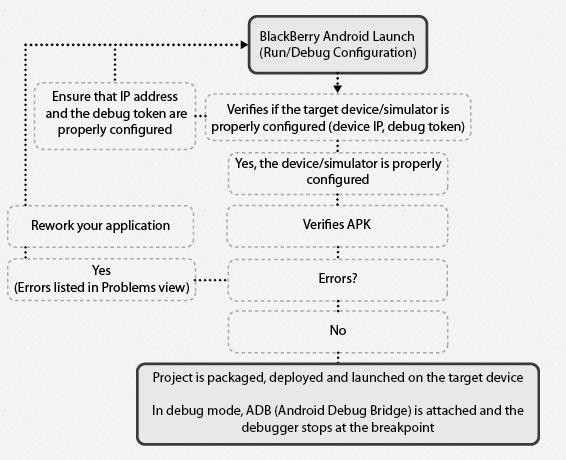









No comments:
Post a Comment