Function library, What is the
extension, live real world examples for a function library in QTP
What is the extension for a function
library ?
The extension of Function Library is '.QFL'
- Function Library have following types: function.txt,
function.qfl, function.VBS.
- All mentioned above can be treated as the function
library of QTP.
By default QTP functions library is .qfl file, but we may save it in any of the above mentioned three format.
All should depends on the type of function developed into it.
Function Libraries in QTP:-
Simply when you required some steps or code are going to repeat
every time then you required to create user defined function. Such
type of user defined functions will help you to make your test shorer
and easier to maintained, It will also become easy to design and
read. Then a user defined functiion can be called from any other
functions or actions.
Advantages of Function Library:
- User defined functions are time saver and reusable. We can
save our time and resources with the help of these functions
libraries.
- User defined function can be saved in the function library or
with in an action in the testing scenarios.
- These type of functions can be registered as the functions
for any QTP testing object.
Function in an associated functions libraries are accessible -:
a. From Step Generator (For test and Functions library)
b. From the Operation column in the keyword View
- IT can be manually entered in Expert View
Live Real life Example of Function libraries:
1. Open some new tests. Go to File → New → Test.
2. Open new function library. Go to File → New →
Function library.
(Now both new tests and functions libraries are open at the same time and you are in function library now.)
(Now both new tests and functions libraries are open at the same time and you are in function library now.)
3. Now Go to Insert → Function Definition Generator.
4. Now inside the Function Definition Generator window,
input the name of the function like my_sumfunc.
5. In the Argument area clicks on ‘+’ and input the
name of first arguments as ‘varc1’ and then again clicks on ‘+’
and input the name of second or next argument as ‘varchar2’ and
let the Pass Mode be the default which is the ‘By Value’.
6. In Additional Information area, enter the
Descriptions as ‘addition function’. Let the ‘Documentation’
become empty. Click on Ok and let close that Function Definition
Generator window.
7. Now it will submit the function to our already open
Library.
8. Now we required to write the functions body (where
it says TODO so on:)
9. At Last it will looks like following.
'@Description addition function
Public Function my_sumfunc(var11, var22)
sum = var11 + var22
msgbox sum
End Function
10. Now finally Save it. (Save it by assigning any
appropriate name and extension either .qfl (it will by default) or
.vbs or .txt)
11. Associate to it. (File → Associate Library with
Tests)
12. In expert view of Associated test type:
my_sumfunc 2, 3
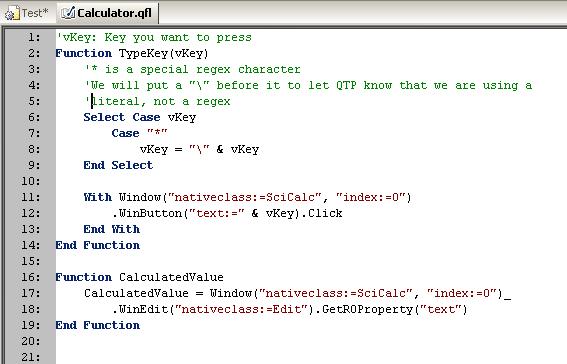 |
| Function library |
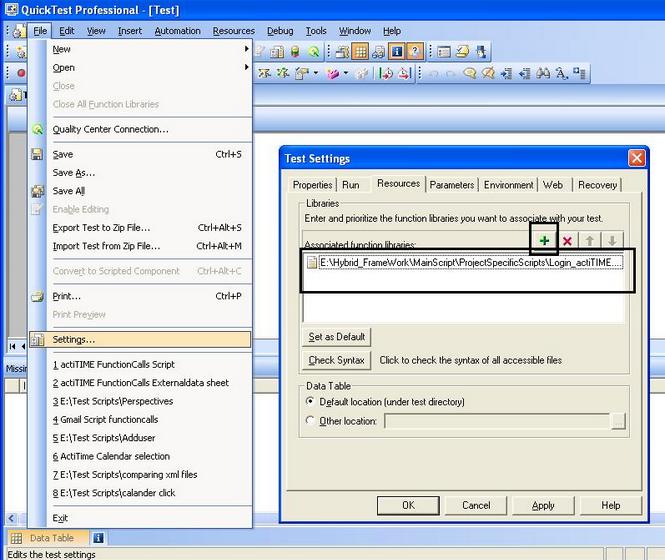 |
| live real world examples for a function library in QTP |









No comments:
Post a Comment