Keyword View introduces in Quick Test
Professional. Then later on we will proceeds for comparing the Expert
and Keyword View :
> The Keyword View compared as a
table – like view
> Each and every step have separated
row in this table.
> Each column symbolizes the
different -2 parts of these steps
> Column of item contains the item
where you want to perform these steps. This column displays the icons
hierarchy with the help of GUI object where operation has been
performed.
> Operation Column as it name
suggest it used to contains the operations which are need to be
performed on that specific item.
> Argument Values are contained by
the Value column for any selected operation.
> Documentation Column is used by
the QTP automatically documents for easy understanding the each step.
> You will find by default these
above four columns, but except above you can use also the comment and
assignment columns in this keyword view table.
Comparison of Keyword View and
Expert View
- You can see that same object hierarchy will display for both Keyword view and Expert view and then they map with argument value and operations values.
- Expert View and Keyword View, both contain the same record but all records arranged in different -2 format.
- We can perform all the operations as if create a step, modifying, use the keyword View but to gain mastery over the tool we will restrict ourselves from Expert View...
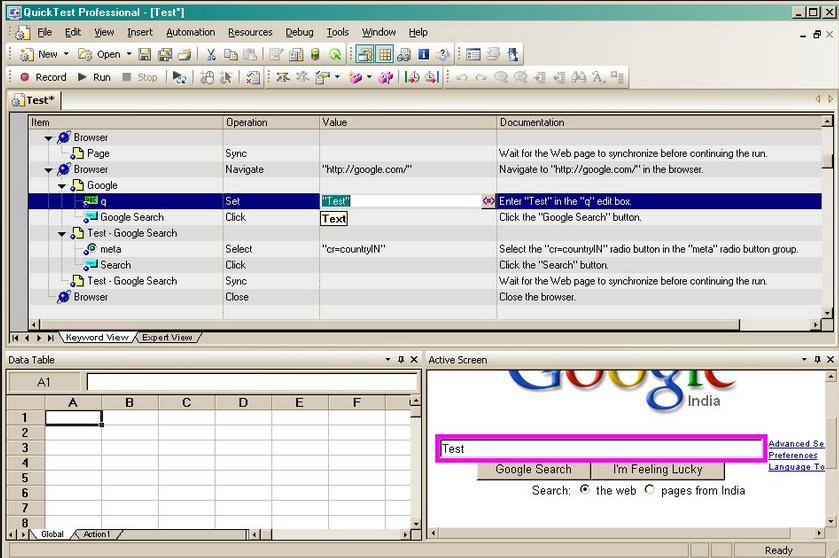
Keyword View in QTP









No comments:
Post a Comment