Now we will understand the script that
was previously recorded :
- First Step SystemUtil.Run Command, This command is generally used by default by the Quick Test profession to open any application. So when recording process is continue, By using Windows Start Menu, When we lastly searched “Railway Reservation” to application QTP recognized by the location of its own executable file and inserted command System.Util to open this.
- Now Setting the Agent Name as 'Testblog' as shown in activated screen.
- Tab key in keyboard need to press to focus from any Agent Name Field or space to Password Field, which is actually and exact step. Live Human beings type users required to use tab or click operations to focus on any particular object / instant on screen.. Another Side QTP can identify the object directly with the help of object properties and doesn't need these “ Maneuvering” Operations. We can delete this step because QTP is able to set the password field without such operations.
- Now turn to setting the password as 'codepassword, Password is automatically encrypted by the QTP to avoid security branches. The value of this is not possible to decrypted mean there is not any solution to recover the original or actual value using such cryptic record. It can explicitly encrypt a password using the password Encoder type tool. Only for learning purposes, We will use the password in the original raw form. And the operation will also move to set.
- Now click the OK button
- Now further step is to close the application after successfully log on
- These are the main steps which were mentioned in our test script recorded in QTP Quick Test Professional.
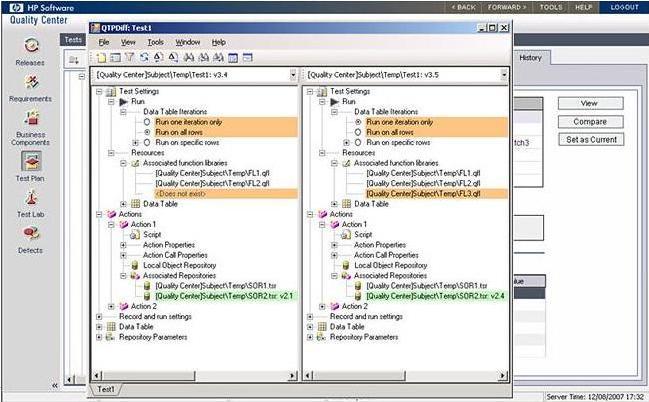
Understanding QTP Script










No comments:
Post a Comment