Reporter.Report Event in QTP, Use of
function Reporter.Report Event and Results
Formatting Script
Let's discuss on use of function
Reporter.Report Event and Results Formatting, Formatting the Result.
In this tutorial you will develop a
script so complete the scripting exercise..
Keep the following points in mind about
the QTP's Test Results Formatting:
- Just use the Reporter.ReportEvent for reporting the custom test steps in Test Results Tree of QTP.
- Remember – Syntex will be: Reporter.ReportEvent EventStatus, ReportStepName, Details [, ImageFilePathName]
- Following values can be declare for Event Status:i. A pass status will be send to result window by 0 or micPass.ii. micFail or 1 always sends the status fail to window of test resultiii. MicDone or 2 mean status not affecting mean neither Fail nor Passed. This message sends to test result window.iv. micWarning or 3 generally sends warning message to the result window.
- Using automation when test cases will be executed or run then it can be difficult for some positive users to make understand the test results displaying on window. So you may use results.xml to generate a xsl which will show the test results according to your preferences.
- You may also use VBScript Library function to save the achieved result in a text file or xls.
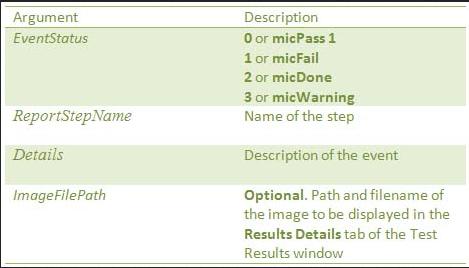
Reporter.Report Event in QTP










No comments:
Post a Comment