Mobile Hotspot
Today internet became
the part of our life, we need it everywhere but sometime when we had consumed
our mobile data then we request our friend to share his data with you. But how
can you use his data? The answer is mobile tethering and hotspot. Actually
tethering is a medium in which we turn our android smartphone into a wireless
fidelity ( Wifi ) hotspot, this makes a phone share its 3G / 4G mobile data
with other. As you turn on your mobile hotspot and mobile data, then anyone
near to your mobile can use your mobile data via Wifi or wireless connection.
If you want to protect your mobile data while using hotspot then you can set a
password for it as well. So, this was just a hint about hotspot, not we will
guide you step by step that how can a person use hotspot. CLICK HERE TO KNOW Tether Computer and Smartphone via USB and Share Internet Connection ...
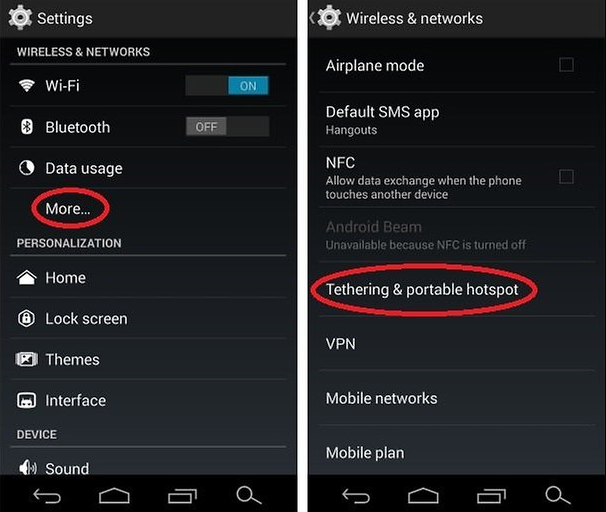 |
| What is Mobile Hotspot and How to Use a Smartphone as a Wi Fi Hotspot |
How to Use Hotspot :
· Step
1 : The first thing you need to do is turn on your mobile data and
then click on Menu from home screen.
· Step
2 : From Menu go to Settings, from here you need to
move towards Connection Settings.
· Step
3 : In connection setting you will found Tethering and Mobile
Hotspot, Click on it.
· Step
4 : Here you will see 4 different options –
- Mobile
Hotspot : To turn your mobile data into Wifi, you just need to touch
on mobile hotspot. As it turn on, then you can use you mobile data whether in
laptop computer or other smartphone as well.
- Configure
Mobile Hotspot : Here you can set some general and private settings
for your hotspot like set a Network SSID ( Name of your Mobile
Hotspot ), Security means select a security certificate like
WPA, WPA2 PSK etc and Password this password protect your
mobile data to be used by other. In the end you see a small check box Show
Password if you want to see your hotspot password then click on
it. CLICK HERE TO KNOW How to Connect Wi Fi Wireless Fidelity with Android Smartphones ...
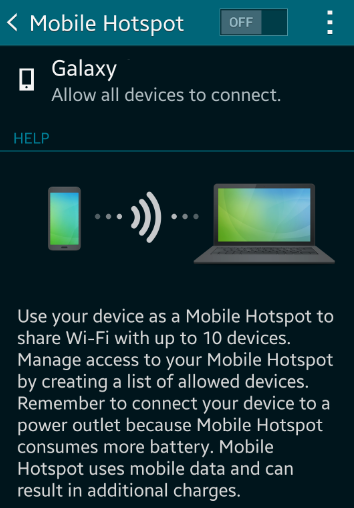 |
| A Guide to Internet Tethering and Hotspot |
- USB
Tethering : If your want to use your mobile data in computer via USB,
then connect your smartphone and laptop with USB and turn on your mobile data
and click on USB Tethering option as well.
- Bluetooth
Tethering : You can use your mobile data via Bluetooth as well, for
this just pair two device with Bluetooth and turn on Bluetooth Tethering.
· Step
5 : If your want to connect a laptop with mobile hotspot then click on
network icon on the right below of your desktop screen. This will show you the
Wifi hotspot name of the smartphone. Click on it, and then it will show you a
dialogue box. In this dialogue box you have to enter the password ( You can
know that password in Configure Mobile Hotspot setting [ see step 4, point
2 ] ).
· Step
6 : As you enter the password, your laptop or computer will start
connecting to mobile hotspot and then you can enjoy your mobile data in laptop
as well.
TO KNOW MORE ABOUT WHAT IS
MOBILE HOTSPOT AND HOW TO USE A SMARTPHONE AS A WI FI HOTSPOT, IMMEDIATELY COMMENT
US BELOW AND GET FAST INSTANT REPLY. THANK YOU.
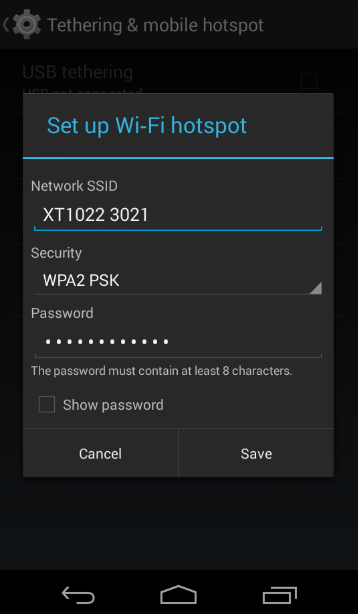 |
| Turn your Android Phone into Wifi Hotspot |
A Guide to Internet Tethering and Hotspot, What Does
Tethering Mean, Mobile Hotspot, Configure Mobile Hotspot Setting, Turn your
Android Phone into Wifi Hotspot, Share Your Mobile Data with Laptop PC
Smartphone
YOU MAY ALSO LIKE : -
- Scientifically Proven Ways to Stay Happy All the Time
- Simple Ways to Treat and Resolve Every Problem
- Take Advantages of Time at Auspicious Moment
- Block Suspicious Adult Sites on Google Chrome and Mozilla Firefox
- Block Unwanted Websites on Windows Android Smartphone iPhone
- How and Why we should Block Website on Internet
- How to Block Advertisement in Opera Mozilla Firefox Browser
- Step by Step Guide to Block Ads Advertisement on Google Chrome Browser
- Tether Computer and Smartphone via USB and Share Internet Connection
- What is Mobile Hotspot and How to Use a Smartphone as a Wi Fi Hotspot
- Remove Constipation before the Practice of Yogasana Pranayama Exercises










No comments:
Post a Comment