USB Tethering
You don’t need to work
hard to understand tethering because it just mean to share the internet
connection of a smartphone ( capable phone ) to other device ( whether it is
computer laptop of other android smartphone ). The important thing is that it
can work without wire, with wire or on Bluetooth. As to can see our today’s
title about USB Tethering, so today we will discuss about USB Tethering. So,
let’s start. CLICK HERE TO KNOW What is Mobile Hotspot and How to Use a Smartphone as a Wi Fi Hotspot ...
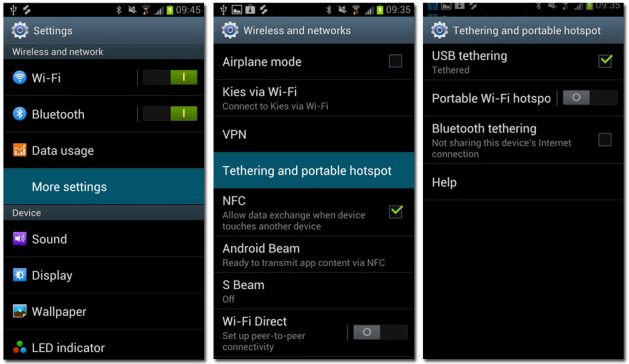 |
| Tether Computer and Smartphone via USB and Share Internet Connection |
Set Up and Use of USB
Tethering with Android Smartphone :
· Step
1 : In the beginning you have to connect your smartphone to laptop
tablet or any other device.
· Step
2 : As you connects USB, you can see a connecting notification and
sign at the top of your Smartphone’s screen .
· Step
3 : Now go to Settings from your Main Menu.
· Step
4 : Here you will see Tethering and Mobile Hotspot, Click
on it.
· Step
5 : In Tethering and Mobile Hotspot you will see 4 option, Mobile
Hotspot, Configure Mobile Hotspot, USB Tethering and Bluetooth Tethering. From
these tap on USB Tethering and turn it ON.
You have done, see the
internet connection network on your laptop ( or other device ) screen at just
below right corner. After connection your laptop may ask for type of network,
from them you can choose home or office network. CLICK HERE TO KNOW Use Smartphone as a Wireless Modem using Bluetooth ...
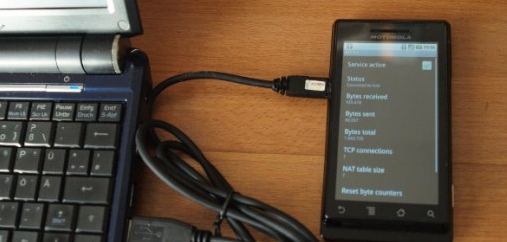 |
| Set Up and Use USB Tethering |
Set Up and Use of USB
Tethering with Window XP :
There are many people
who uses Window XP in their system, they need to install a configure file, then
they can use tethering in their computer to phone.
· Step
1 : Simply Go to Settings from Main Menu and tap on Tethering
and Portable Hotspot.
· Step
2 : Choose USB Tethering and turn it ON.
· Step
3 : Now come to your computer ( window XP computer ) and download the
configuration file from tetherxp.inf
· Step
4 : New Hardware Wizard or Window XP will be open, here you have to
select No, not at this time, then click on the Next option.
· Step
5 : After this click on Install from a list or specific
location then, Next.
· Step
6 : To browse, go to downloaded files and click on Browse, again
click on Next option.
· Step
7 : As window completes its installation of software, click on Finish.
· Step
8 : Now you will receive a notification, which shows you that now you
can use USB Tethering in your Window XP computer.
TO KNOW MORE ABOUT MOBILE
HOTSPOT AND TETHERING, IMMEDIATELY COMMENT US BELOW AND GET FAST INSTANT REPLY.
THANK YOU.
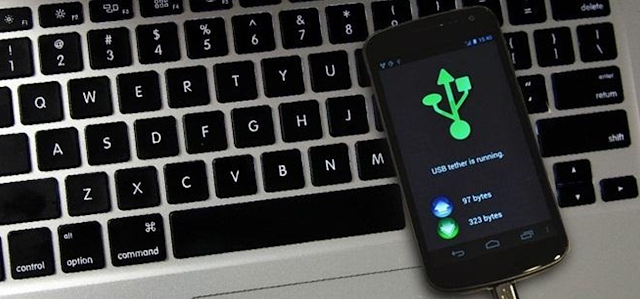 |
| How to Use USB Tethering in Window XP Computers |
Android USB Tethering, Set Up and Use USB Tethering, Turn
USB Tethering On or Off, Tethering with Mobile USB, How to Use USB Tethering in
Window XP Computers, Share Mobile Data using USB Tether
YOU MAY ALSO LIKE : -
- Scientifically Proven Ways to Stay Happy All the Time
- Simple Ways to Treat and Resolve Every Problem
- Take Advantages of Time at Auspicious Moment
- Block Suspicious Adult Sites on Google Chrome and Mozilla Firefox
- Block Unwanted Websites on Windows Android Smartphone iPhone
- How and Why we should Block Website on Internet
- How to Block Advertisement in Opera Mozilla Firefox Browser
- Step by Step Guide to Block Ads Advertisement on Google Chrome Browser
- Tether Computer and Smartphone via USB and Share Internet Connection
- Learn the Eight Limbs of Yoga Ashtanga Yogasana and Its Importance
- Remove Constipation before the Practice of Yogasana Pranayama Exercises










No comments:
Post a Comment