Stop Unwanted Add
Sometime when we work on
internet, some ads appears and stops our work. These ads may be pop ups, auto
playing or video etc. You can’t stop them but there are some solutions by which
you can ignore them easily. Today we will tell you those solutions. Actually
can use AdBlock or AdBlock Plus to ignore these ads, but how let’s see. CLICK HERE TO KNOW Step by Step Guide to Block Ads Advertisement on Google Chrome Browser ...
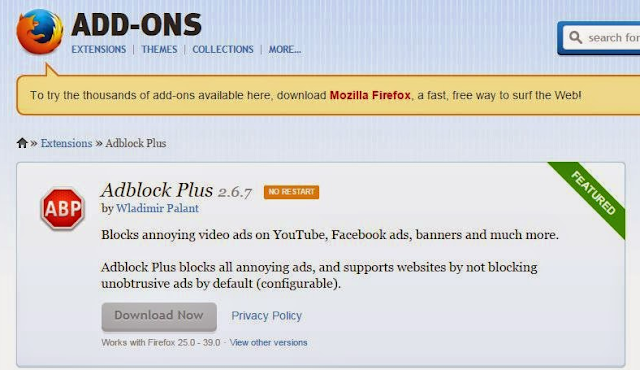 |
| How to Block Advertisement in Opera Mozilla Firefox Browser |
Block Ads in Mozilla
Firefox :
Many companies give
their ads to internet for the publicity of their product or advertisement, to
stop them in Mozilla Firefox follow these steps.
· Step 1
: Open Mozilla Firefox Browser.
· Step
2 : Now click on the Menu Button of Firefox and
select Add – ons.
· Step
3 : Go to Search All Add – ons, write AdBlock
Plus and click on search.
· Step
4 : After this install the Add Block and open the
Firefox again.
· Step
5 : Go to Setting in AdBlock Plus and click Easy
List, with that subscribe it as well. Doing this stops all the ads to
appear in your desktop screen in Mozilla Firefox Browser.
Other Way to Block Ads
in Firefox :
· Step
1 : Open Firefox first.
· Step
2 : Go to Menu and click on Tools, then select Add – ons.
· Step
3 : In Add – ons Manager tab, tap on Extensions and
Appearance.
· Step
4 : Now click on those ads you want to block.
· Step
5 : In the end click on Remove and selected ads will be blocked in
Mozilla Firefox. CLICK HERE TO KNOW How and Why we should Block Website on Internet ...
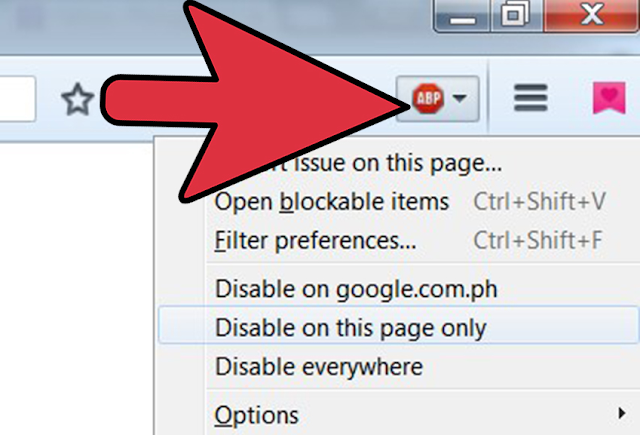 |
| Use of AdBlock Plus in Browsers |
Block Ads in Opera
Browser :
To block ads in opera
browser you need to use Opera AdBlock. The best part of this AdBlock is that it
is very simple to use. So, don’t wait download it and install it now. It starts
its work just after the installation. Opera AdBlock uses Fanboy’s ad filter and
CSS Filters to block the ads. Let’s know how to use Opera AdBlock.
· Step
1 : Open the Opera and click on Setting option.
· Step
2 : In the settings you will see a option named Websites, Click
on it.
· Step
3 : Now you can see all the information about the selected website,
from here go to Pop – Ups setting and click on Do not
allow any site to show pop – ups ( recommended ). In the end click on Manage
Exceptions. This blocks all the ads in opera browser.
TO KNOW MORE ABOUT HOW TO
BLOCK ADVERTISEMENT IN OPERA MOZILLA FIREFOX BROWSER, IMMEDIATELY COMMENT US
BELOW AND GET FAST INSTANT REPLY. THANK YOU.
 |
| Stop Pop Ups Auto Playing Video Ads in Mozilla Firefox Opera |
Use of AdBlock Plus in Browsers, Stop Pop Ups Auto
Playing Video Ads in Mozilla Firefox Opera, How to Restrict Unwanted
Advertisement, Tips to Ignore Ads in Internet, Add Ons, Block Advertisement Ads
YOU MAY ALSO LIKE : -
- Scientifically Proven Ways to Stay Happy All the Time
- Simple Ways to Treat and Resolve Every Problem
- Take Advantages of Time at Auspicious Moment
- Block Suspicious Adult Sites on Google Chrome and Mozilla Firefox
- Block Unwanted Websites on Windows Android Smartphone iPhone
- How and Why we should Block Website on Internet
- How to Block Advertisement in Opera Mozilla Firefox Browser
- How to Connect Wi Fi Wireless Fidelity with Android Smartphones
- How to Use Wifi Functions in Smartphone Laptops Desktop and PC
- Learn the Eight Limbs of Yoga Ashtanga Yogasana and Its Importance
- Remove Constipation before the Practice of Yogasana Pranayama Exercises










No comments:
Post a Comment