Block Ads in Chrome
This is Simple to block
ads in Google Chrome, for this you just need to install AdBlock Extension in
your computer. CLICK HERE TO KNOW How and Why we should Block Website on Internet ...
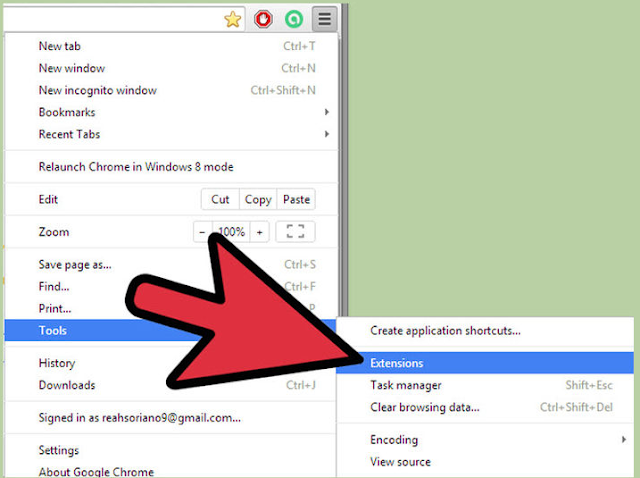 |
| Step by Step Guide to Block Ads Advertisement on Google Chrome Browser |
· Step
1 : Open your Google Chrome Browser and click on the Customise and Control Google Chrome icon.
· Step
2 : Move down and click on More Tools, then select Extensions. A
new window will open with extension.
· Step
3 : Again go down and click on Get More Extensions, another
window will be shown to you with chrome web store.
· Step
4 : In the above left side of the window you will see Search
the Store, here you need to right AdBlock and Search.
· Step
5 : Google will show you some AdBlocks, you have to install one of
them. These extensions are absolutely free to use.
· Step
6 : Now open this AdBlock, there will be a hand icon on upper left
side, click on it.
· Step
7 : It will show you a dialogue box, in which you can see some other
options as well. From them click on Block an ad on this page.
· Step
8 : This starts the AdBlock and starts blocking every unwanted ads.
But still some ads creates problem in front of you. To stop them follow these
steps. CLICK HERE TO KNOW How to Block Advertisement in Opera Mozilla Firefox Browser ...
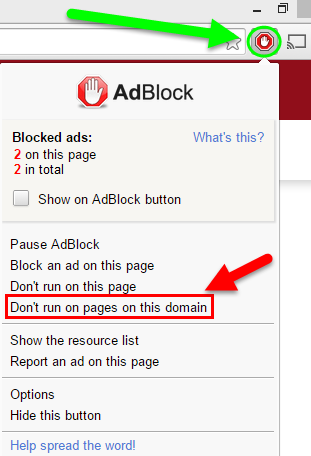 |
| Use of AdBlock in Chrome |
- Select
the ad you want to block, again go to the hand icon and click.
Again tap on Block an ad on this page. Now you will see Block
this Ad, Click on it.
- Now
move the slider on that ad till the ad disappear.
- After
this click on Looks Good, that ad will be block permanently.
Block Ads in You Tube
Channel :
§ Step 1 : If
you want to block ads in your you tube channel, then click on the hand
sign again, now select option.
§ Step 2 : From
here you need to select You Tube Whitelist. This will stop ads in
your you tube channel.
Similarly, you can use
these steps to block ads on other sites as well. You can do one more thing that
click on Advance Options and select those sites on which you
never want to see any advertisement.
Note – Because every site shows many ads so you need to
filter or update AdBlock, for this again click on that hand icon, go to Option
and select Filter Lists. Then click on Update Now. This will filter the lists
of website and blocked ads.
TO KNOW MORE ABOUT STEP BY
STEP GUIDE TO BLOCK ADS ADVERTISEMENT ON GOOGLE CHROME BROWSER, IMMEDIATELY
COMMENT US BELOW AND GET FAST INSTANT REPLY.THANK YOU.
 |
| How to Add AdBlock Extension in Chrome |
Block Ads in Chrome, Use of AdBlock in Chrome, How to
Stop Ads in You Tube Channel, Filter Ad Block List in Chrome, How to Add
AdBlock Extension in Chrome, Block an Ad on This Page, Chrome Web Store
YOU MAY ALSO LIKE : -
- Scientifically Proven Ways to Stay Happy All the Time
- Simple Ways to Treat and Resolve Every Problem
- Take Advantages of Time at Auspicious Moment
- Block Suspicious Adult Sites on Google Chrome and Mozilla Firefox
- Block Unwanted Websites on Windows Android Smartphone iPhone
- How and Why we should Block Website on Internet
- How to Block Advertisement in Opera Mozilla Firefox Browser
- Step by Step Guide to Block Ads Advertisement on Google Chrome Browser
- How to Use Wifi Functions in Smartphone Laptops Desktop and PC
- Learn the Eight Limbs of Yoga Ashtanga Yogasana and Its Importance
- Remove Constipation before the Practice of Yogasana Pranayama Exercises










No comments:
Post a Comment