Personal Settings
From the four groups of
smartphone setting ( Connections, Device, Personal and System ), personal
relates to our account in smartphone, our data backup, phone back up and
accessibility. It makes us use many Google application and feature like play
store, Google Plus, Maps, Whats App, Skype etc, all you need to use these
application is add an account and then synchronize it. As in real life we needs
an ID Proof as our identity similarly to use net we need an account that makes
you use anything over net. So, let’s know who to use personal settings. CLICK HERE TO KNOW How to Do Device Setting in Android Smartphones ...
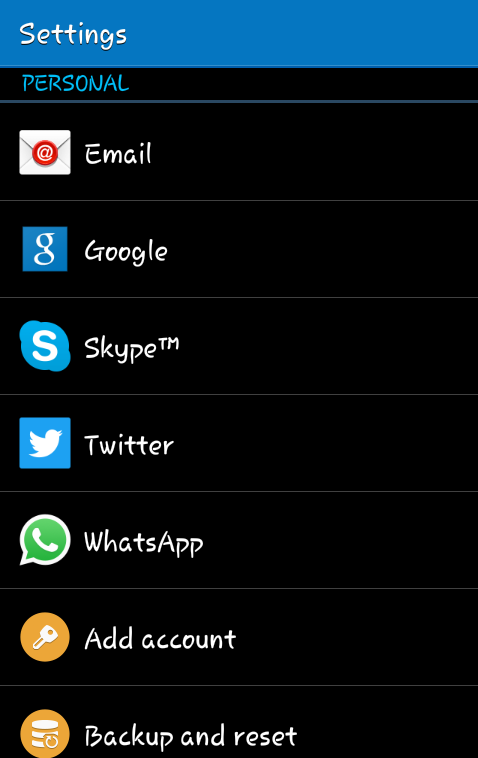 |
| How to Use Personal Setting of any Android Smartphone |
Personal Settings:
· Email
: Email contains our all mailing account, their settings and
synchronization. With that you can do some other setting for your email also
like notification sound, set default account or delete account as well.
· Google
: Here you can see those account which helps you in running Google
application or features, this contain privacy setting, search language setting,
location, voice search, phone search etc, all these has one thing in common
that they all need Google account to work.
· Other
Accounts : Many of us are user of many social accounts like Whats App,
Hike, Skype or Twitter etc. These accounts will be shown after Google Account
and you can synchronize them to make them work smoothly.
· Add
Account : If you want to add any other Google, Yahoo, Mailing account
then you can use add account option. As you clicks on this option this gives
you many options to add a account. CLICK HERE TO KNOW Use of More Network Settings Option in Android Smartphones ...
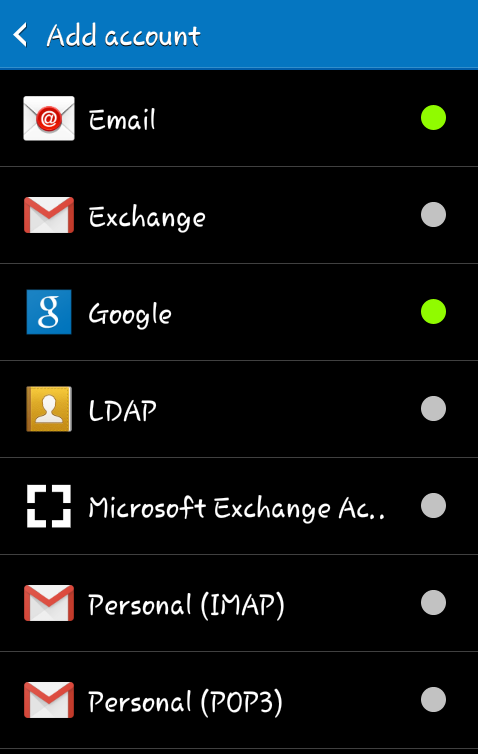 |
| Manage Personal Setting of Smartphones |
· Backup
and Reset : This feature works in two different ways first it
is backup data in your account via Wifi or Mobile Data. For this you need to
select an backup account and activate automatic restore option. The other think
this feature do is Factory Data Reset means it formats all your data, account,
images, files or videos etc, so use the second option carefully because if you
use it, then you can’t get back your data ( If you have no backup ).
· Accessibility
: Here you got some more feature like you can select a key to end your
call, Simple Touch Mode means end call, alert, alarm and calendar in just a
touch. You can on or off services like antivirus and hike etc, set your fonts,
magnification gestures, flash notification, sound balance etc.
TO KNOW MORE ABOUT HOW TO
USE PERSONAL SETTING OF ANY ANDROID SMARTPHONE, IMMEDIATELY COMMENT USE BELOW
AND GET FAST INSTANT REPLY. THANK YOU.
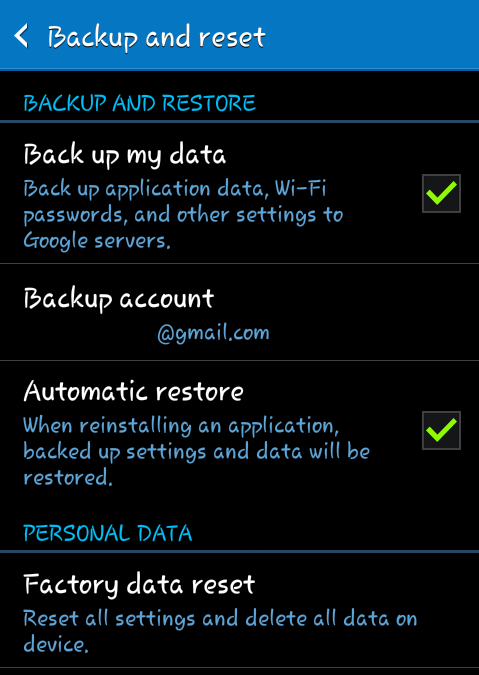 |
| How to Add an Account in Smartphone |
Manage Personal Setting of Smartphones, How to Add an
Account in Smartphone, Select Backup Account in Android, Need of Google Account
in Smart Phone, Personal Accessibility Settings
YOU MAY ALSO LIKE : -
- How to Connect Laptop to Laptop and Desktop to Smartphone via Bluetooth
- How to Use Personal Setting of any Android Smartphone
- Use of More Networks Settings Option in Android Smartphones
- What is Voter Identity Card ID and Its Requirement
- How to Apply for Voting ID Identity Card and Which Form is Required for It
- How to Apply for PAN Permanent Account Number Card Online Offline
- How to Set Bluetooth Setting in Computer Laptop Desktop PC
- Smart Phones to Laptop PC or Laptop PC to Smartphone Bluetooth Setting Explanations
- How to Format Computer PC Laptop Desktop and Install Window 7
- Benefits Uses and Features of System Settings of Smartphones
- Easy Simple Guide to Apply for Aadhar Card









No comments:
Post a Comment