Connect Laptop and
Smartphone via Bluetooth
If you want to connect
you laptop to laptop or desktop to smartphone via Bluetooth then, first check
that your laptop has Bluetooth or not. If not then arrange a Bluetooth adapter
and connect it to your laptop then install Bluetooth driver as well. CLICK HERE TO KNOW How to Format Computer PC Laptop Desktop and Install Window 7 ...
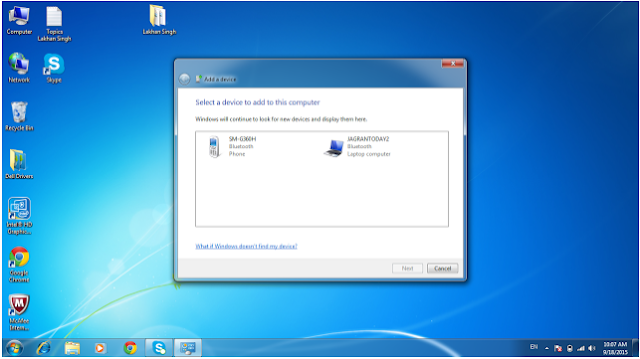 |
| How to Connect Laptop to Laptop and Desktop to Smartphone via Bluetooth |
On your Bluetooth :
Now go to the right side
of your taskbar from your laptop screen and click on Bluetooth icon.
It will show you some settings related to Bluetooth.
· Step
1 : From them click on turn adaptor on ( if it shows
turn adaptor off then don’t click on it because it means that your Bluetooth is
already on ).
· Step
2 : Again Click on Bluetooth icon, but this time choose Add a
Device. It is importance because you can share data with those devices
which are connected to your system.
Add a Device :
§ Step 1 : As
you on this it will show you a dialogue box, with that it will searching those
nearest Bluetooth devices whose visibility is on, so keep the visibility on of
that device you want to connect. CLICK HERE TO KNOW How to Set Bluetooth Setting in Computer Laptop Desktop PC ...
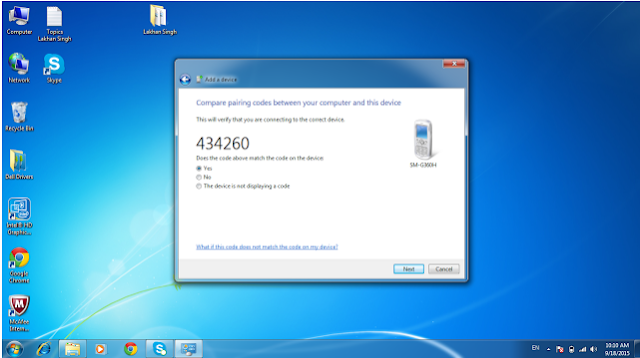 |
| Activate Bluetooth Device in Laptop Desktop PC |
§ Step 2 : As
you see the device ( you want to connect ) name, click on that.
§ Step 3 : The
another dialogue box will be appear, this will show you the name of device and
tell you that a confirmation request is sent to that device. With
that you see a code on screen, this code will be sent to that device you want
to connect, so make sure about it and click on next.
§ Step 4 : Now
come to other device and accept the request you sent. Now it
allows these both devices to share data, images, documents, videos and games
etc.
§ Step 5 : Back
to your Laptop or Device and click on the name of that device where you sent a
confirmation request. Again it will show you a dialogue box, where you will see
some options, from them choose Show File Transfer Dialogue to
send a file.
§ Step 6 : Here
again a dialogue box will be appear named File Task Manager. Click
on Home, it will show you 2 option from them
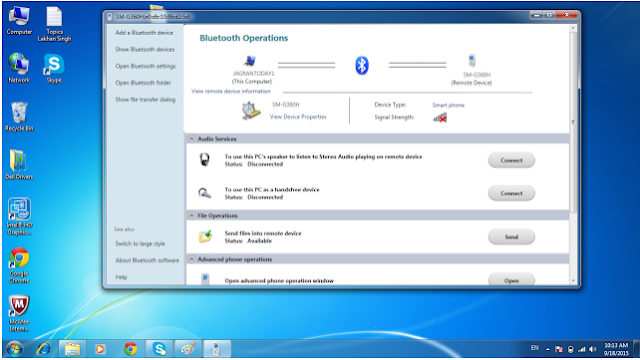 |
| How Bluetooth Works in Two Laptops |
- First
will be Bluetooth File Transfer – Sending File. Drag here that
file you want to share and click on continue. After this it will show you the
process of sending file.
- Second
Option shows you those file which are in queue.
One thing to note that before the sending of
file, your laptop will again send a confirmation request to the other device,
from where you need to accept that request, only then the file will be sent.
§ Step 7 : As
the other device user accepts the request you will can see
that the file is sending. If you want to cancel then you can cancel it from
below. If you again want to send files then follow these steps again.
After the completion of
sending file go to Bluetooth icon, click on Open Settings, go
to Options and choose Discovery. Here tick on Allow
Bluetooth Devices to Find This Computer; it will turn off your laptop
or desktop Bluetooth Visibility.
TO KNOW MORE ABOUT HOW TO
CONNECT LAPTOP TO LAPTOP AND DESKTOP TO SMARTPHONE VIA BLUETOOTH, IMMEDIATELY
COMMENT US BELOW AND GET FAST INSTANT REPLY. THANK YOU.
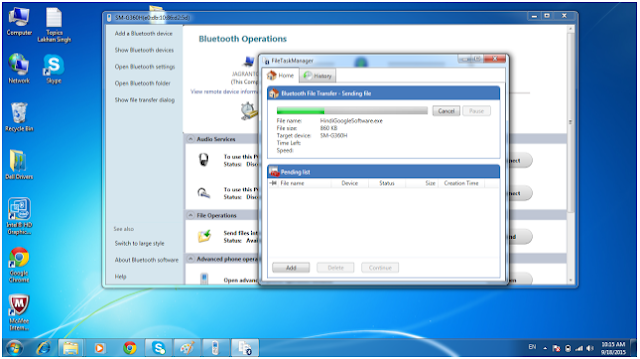 |
| Pair Your PC Desktop with Bluetooth |
Activate Bluetooth Device in Laptop Desktop PC, How
Bluetooth Works in Two Laptops, Pair Your PC Desktop with Bluetooth, File
Transfer Between 2 Devices, Bluetooth Pairing Phone to Laptop Device
YOU MAY ALSO LIKE : -
- How to Connect Laptop to Laptop and Desktop to Smartphone via Bluetooth
- Smart Phones Settings and How to Use them
- Use of More Networks Settings Option in Android Smartphones
- What is Voter Identity Card ID and Its Requirement
- How to Apply for Voting ID Identity Card and Which Form is Required for It
- How to Apply for PAN Permanent Account Number Card Online Offline
- How to Set Bluetooth Setting in Computer Laptop Desktop PC
- Smart Phones to Laptop PC or Laptop PC to Smartphone Bluetooth Setting Explanations
- How to Format Computer PC Laptop Desktop and Install Window 7
- Benefits Uses and Features of System Settings of Smartphones
- Easy Simple Guide to Apply for Aadhar Card









No comments:
Post a Comment