Set Bluetooth Settings
1. COM
Ports : COM Pot is a Serial which tells us that which are
the ports available in your computer laptop for Bluetooth. There will be a list
of port below, from where you can know the names of ports and their directions
as well. Direction will be either incoming ( means other device sends or shares
file to you ) or outgoing ( You share or sends a file with other device ). CLICK HERE TO KNOW Smart Phones to Laptop PC or Laptop PC to Smartphone Bluetooth Setting Explanations ...
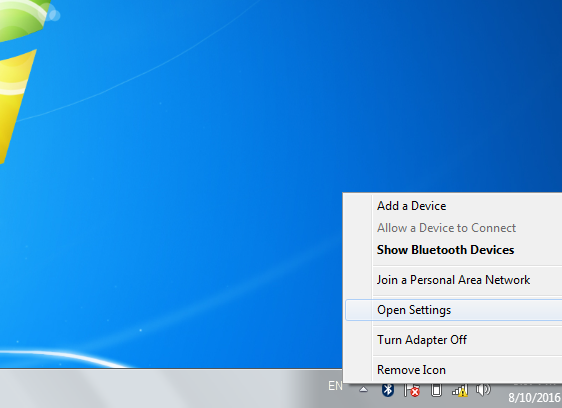 |
| How to Set Bluetooth Setting in Computer Laptop Desktop PC |
Add : After COM Ports there will be a option of “
Add “, from here you can choose your process by own.
Choose a COM Port for a
Bluetooth Enabled Device : This
line will be below the Help option, from here you can see the solution for your
every problem related to Bluetooth.
2. Hardware : This
option shows all the devices and hardware which your
system already contain. With that it shows you the name of Bluetooth
Manufacturer Company, its location and gives you the status of your Bluetooth
device.
Properties : If you want to see the general settings of your
Bluetooth like Bluetooth name, type of device then come a
little down and click on properties. You can change these setting from here as
well.
Advance Settings : From here you can get some other extra
information about your Bluetooth like Radio Name, Address, Manufacturer ID and
Version etc.
Drivers : The next option tells about Bluetooth
drivers, their provider, its date, version of drivers and their digital signer.
For more information you can click on Driver Details as well.
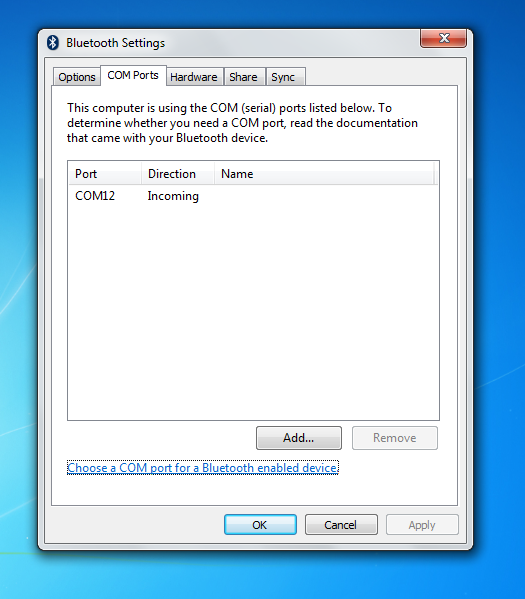 |
| Manage your Laptop Computer Bluetooth Menu |
3. Share
: If you want to see the shared then file details then click on it. As
you click on this line a line will appear to your system screen that “
Allow Remote Devices to Browse, Send and Receive Pictures, Music and Other
Files ”. Accepting this line means you permit your laptop to share and
exchange files.
The next option will be “
Allow Remote Devices to Use the Printed Connected to Your Computer ”, by
this option you allow your computer to print on the command of device.
4. Sync
: In the last option of Bluetooth setting you will have a option to synchronisation, this allow your Bluetooth device to share your PIM items like
Business Card, Calendar items, email messages and notes etc. You can
see your synchronisation history from here as well.
TO KNOW MORE ABOUT HOW TO
SET BLUETOOTH SETTING IN COMPUTER LAPTOP DESKTOP PC, IMMEDIATELY COMMENT USE
BELOW AND GET FAST INSTANT REPLY. THANK YOU.
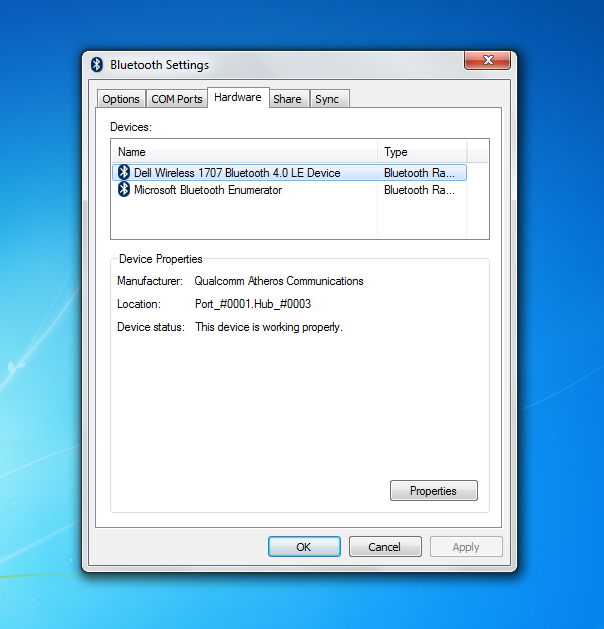 |
| Bluetooth Setting Option COM Ports Hardware Share Sync |
Manage your Laptop Computer Bluetooth Menu, Bluetooth
Setting Option COM Ports Hardware Share Sync, How to Allow Permit Smartphone to
Print via Bluetooth, Hardware Share Setting of Bluetooth
YOU MAY ALSO LIKE : -
- How to Do Device Settings in Android Smartphones
- Smart Phones Settings and How to Use them
- Use of More Networks Settings Option in Android Smartphones
- What is Voter Identity Card ID and Its Requirement
- How to Apply for Voting ID Identity Card and Which Form is Required for It
- How to Apply for PAN Permanent Account Number Card Online Offline
- How to Set Bluetooth Setting in Computer Laptop Desktop PC
- Some Important and Key Features to See or Read Horoscope and Birth Chart
- The Fourth Mars or Forth Place of Mangal Decides Happiness and Misery
- The Story of Happy Navratri Fast and Its Benefits
- Easy Steps to Manage Connection Settings in Smartphone









No comments:
Post a Comment