Using Wifi in Smartphone
and Laptops
Wireless Fidelity or
Wifi is a facility which helps in connecting your computer, laptop and
smartphone via internet. All these devices are able to connect wirelessly, from
them smartphone and laptop are the most used device for Wifi because they can
connect to Wifi from any corner of house or in Wifi zone. Today there are such
places as well where Wifi is available for common person as well; these places
may any pub, café, hotels, park or even railway station. But Wifi works only in
a limited area or its zone. CLICK HERE TO KNOW What is Wi Fi Wireless Fidelity Its Uses and Benefits ...
> |
| How to Use Wifi Functions in Smartphone Laptops Desktop and PC |
Connect your Computer or
Laptop to Wifi :
The first thing I want
to tell you before connecting these devices to Wifi that, you need 2 things for
doing this.
1. Wireless
Router for Wifi connection
2. Wifi
Adaptor connected to your laptop or desktop
When you get both these
thing follow the steps given below –
· Step
1 : First set your wireless router and make sure that router is
working properly. Router may ask you some question related to security so;
other can’t connect to your Wifi. You can select any one from it.
· Step
2 : Then check your computer that it is connect to adaptor or not.
This adaptor helps your computer to connect with Wifi.
· Step
3 : Now click on Start button in your computer
screen, then go to Computer and Click Right.
· Step
4 : A dialogue box will appear, select Properties from
it.
· Step
5 : Now you will see some other options in your computer side, select Device
Manager from them. CLICK HERE TO KNOW How to Connect Wi Fi Wireless Fidelity with Android Smartphones ...
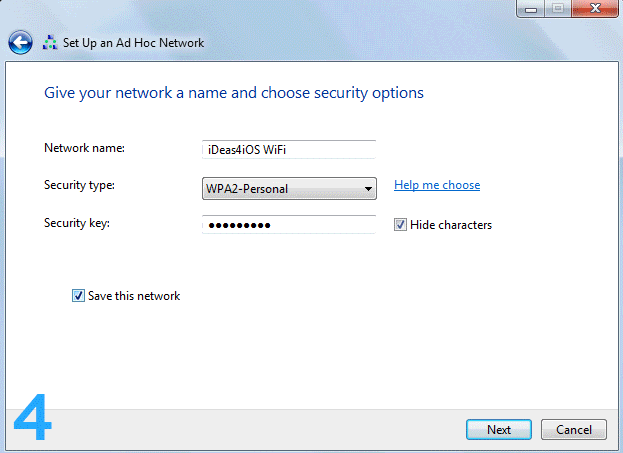 |
| Wireless Fidelity Working in Android |
· Step
6 : Then click on Network Adaptor option, this will
show you Wifi Adaptor list. If your computer is connected to computer then
there will be a sign of that adaptor definitely, with that you can see network
sign as well on the below right side of your screen.
· Step
7 : After this click on that Network Sign, a network
list will appear to you, you can select your adaptor network from here by
clicking over it.
· Step
8 : If you are using that Wifi Network first time then it will ask you
a password. You must know this password, enter the password and
connect.
· Step
9 : The network will ask you to select one from Home Network or Public
Network. You can choose anyone.
TO KNOW MORE ABOUT HOW TO
USE WIFI FUNCTIONS IN SMARTPHONE LAPTOPS DESKTOP AND PC, IMMEDIATELY COMMENT USE
BELOW AND GET FAST INSTANT REPLY. THANK YOU.
 |
| Connect Your Computer Laptop via Wifi |
Wireless Fidelity Working in Android, Connect Your
Computer Laptop via Wifi, What we Need to Connect to Wifi, Wireless Router,
Wifi Adaptor, Step by Step Guide to Connect Computer to Wifi
YOU MAY ALSO LIKE : -
- Need Requirement of Money for the Survival of Today’s Life
- Psychological Facts Solutions to Become a Rich Man
- How to Become Rich According to Astrological View Principles
- Simple and Best Tips to Become Rich Wealthy
- Connect and Share File from Window Phones to Smartphones using Bluetooth
- Define Bluetooth and Connectivity Smartphones and iPhone
- Use Smartphone as a Wireless Modem using Bluetooth
- How to Connect Wi Fi Wireless Fidelity with Android Smartphones
- How to Use Wifi Functions in Smartphone Laptops Desktop and PC
- What is 4G Fourth Generation and How can we Activate Four G or Use in Smartphone
- Why We Should Go to Temple Daily and Worship










No comments:
Post a Comment