Configure
Bluetooth
We all uses Bluetooth in
our smartphone because Bluetooth is the most used medium to send and receive
files and data, that’s why it has high importance in computer as well. Today
every new laptop comes with inbuilt Bluetooth, but if you are using desktop then
you have to install Bluetooth in it, so that you can use it also. Before the
installation, make sure that your desktop has Bluetooth adaptor or not, because
it is Bluetooth adaptor that support Bluetooth in desktop. CLICK HERE TO KNOW Use Smartphone as a Wireless Modem using Bluetooth ...
 |
| Use or Configure the Bluetooth Device in PC Desktop |
So, buy a Bluetooth
adaptor and connect is to computer and check it is working or not. Now install
the Bluetooth drives and install them. Open setting and make sure its waves are
working. After this follow these steps to configure Bluetooth in your computer.
· Step
1 : Go to start menu and click on it.
· Step
2 : From here select Control Panel, here you will see
every setting related to all the computer functions and devices. Choose Network
and Internet from these settings.
· Step
3 : A new window will open on screen, in this window you have to tap
on Network Connection.
Note : If your desktop shows some Bluetooth settings
then, your computer starts supporting Bluetooth, but if desktop is not showing
any Bluetooth setting then you need to change Bluetooth adapter and reinstall
the Bluetooth Drivers as well.
With that you can check
the motherboard setting as well that it is supporting Bluetooth or not. If your
motherboard is not supporting Bluetooth then search which driver is needed is
required to connect with Bluetooth. CLICK HERE TO KNOW What is Wi Fi Wireless Fidelity Its Uses and Benefits ...
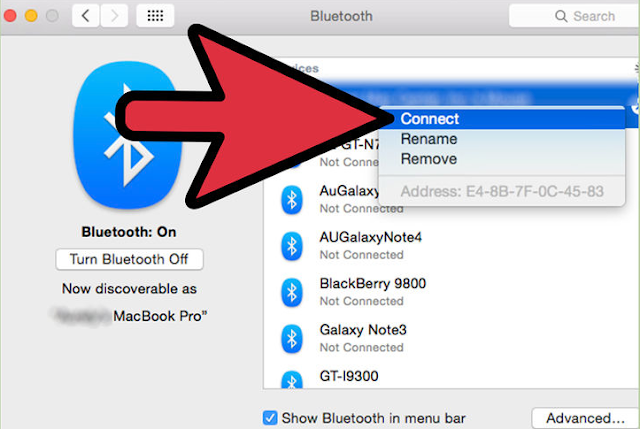 |
| How to Install Bluetooth Dongle in Your Computer |
Install the Bluetooth
Dongle in Your Computer :
As you connect your
Bluetooth adaptor, then you need to install Bluetooth dongle as well, for this
follow the given steps –
· Step
1 : Before the starting install Bluetooth driver in your computer from kinivo -https://support.kinivo.com/customer/portal/articles/664950-downloads#computer
or Broadcom -http://www.broadcom.com/support/?gid=2
· Step
2 : Then go to Device Manage Pane in your computer.
· Step
3 : Device Manage Pane will shows Other Device, with that
it will show you your Bluetooth name as well, click on it and Run. This
installs the Bluetooth in your system and makes your computer to support
Bluetooth.
After all this you can
see the Bluetooth icon in taskbar as well, click on it and enjoy the Bluetooth
in your desktop computer PC as well and share files.
TO KNOW MORE ABOUT USE OR
CONFIGURE THE BLUETOOTH DEVICE IN PC DESKTOP, IMMEDIATELY COMMENT US BELOW AND
GET FAST INSTANT REPLY. THANK YOU.
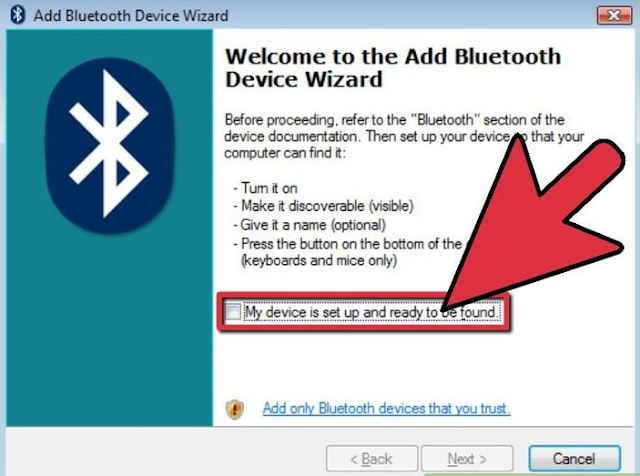 |
| Tips to Connect Bluetooth Adaptor to Motherboard |
Configure
Bluetooth, How to Install Bluetooth Dongle in Your Computer, Install Bluetooth
Drives, Need of Bluetooth Adaptor, Tips to Connect Bluetooth Adaptor to
Motherboard, Device Manager Pane
YOU MAY ALSO LIKE : -
- Explain the Sound Card of Computer and Its Functions
- Floppy Disk Drive Functioning Uses and Explanations
- Meaning and Facts of Moles on Body Parts
- Powerful Ways to Boost Build Your Self Confidence
- Psychological Astrological Methods to Gain Self Confidence
- Some Modern Tips to Increase Self Confidence and Assuredness
- Use or Configure the Bluetooth Device in PC Desktop
- Explain the Working Functioning of LCD LED and Monitor
- 3G Third Generation Definition with Meaning and Working
- Android Smartphone Mobile Data Uses for Internet Surfing
- Explain Portable External Hard Disk Parts and Its Type










No comments:
Post a Comment