How to use Windows Mobile Emulator for
Mobile App Testing, Device Emulator Manager
After installing the mobile device
emulator, now require to use of Window mobile emulator.
Installation process that could be use
to emulate a pocket PC environment without our real purchase mobile
hardware. So here we will continue on the discussion of showing the
technique for using the emulators.
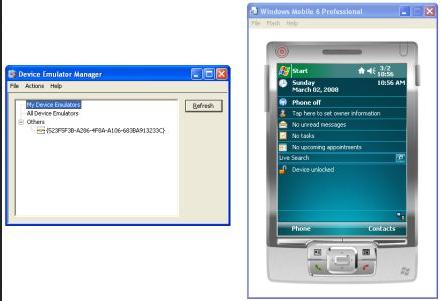 |
| Windows Mobile Emulator |
If we work through the installation
procedures that I explained in the previous article, we might have
notice that although there are multiple start menus option that are
connected to the Windows Mobile 6 SDK, none of those menu option
allow us to access the Pocket PC emulator. From what You have been
told, Microsoft originally intended to give developer the tool to
develop their own Window Mobile Emulator but never intended to give
a pre-configure emulator. Something must have change over the time,
though, as the Window Mobile 6 SDK includes multiple preconfigured
Pocket PC emulator. Those emulator simply are not the accessible via
the Start Menu.
So to access the multiple emulator,
open the Windows Explorer and the navigate through the file system of
PC to \Program Files \ Mobile Devices Emulators \ 1.0. This folder
includes a file named DVCEMUMANAGER. Double clicks on such File, and
Window Will launch the Device Emulators Manager as shown below image.
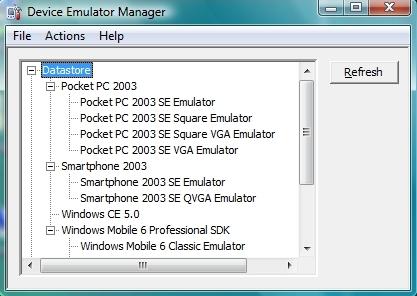 |
| Device Emulator Manager |
The Device emulators manager provides
us accessibility for multiple preconfigured mobile devices emaulator.
To Launch the pointed specific
emulator, simply select the emulator which we like to use and then
choose the Connect commands from the Action menu. The screens that we
view next will vary depend on which emulator us have chosen, but we
can see the sample of what one of the emulator look like in the
following figure:
 |
| Emulator Look |
So, Main thing is that we require to
know that anything we would normally do with the stylus can now be
done with out PC's mouse. There are a few action that require a bit
more explained.
So as real world, There are event that
occurred in the relation to the mobile devices that have nothing to
do with the anything that a user might have click to on the screen.
Placing the devices in a cradles is an example of these actions.
Trust it or not, the emulators allow us to simulate a wide ranges of
external event.
Several external events can be
simulated through the manger of device emulator. With the emulator
running, right click on the listing for the emulator that we are
using in the Device Emulator Manager. When We do, We will see the
option to connect, cradle, uncradle, shutdown or the Reset the
devices. But If we like to simulate the hard reset, we can find the
options for this so on the file menu of emulator.
The File menu of device emulator
includes the configure option that is the worth a look. Selecting the
Configure options cause Window to Display the Emulators property
sheet. This property sheet includes a variety of such tab. Filled
with the different -2 configuration options. Some of them which are
the more powerful or useful than the other.
The Display tab of Property sheet
includes the two option that we tend to very useful. One option
permit us to double the size of emulator, as displayed below figure.
This option is the great for the visual impair. Another cool option
on the Display tab is the Orientation Options. Such allow us to
rotate the emulators, which is the best for the working on a portrait
style devices in landscape mode only.
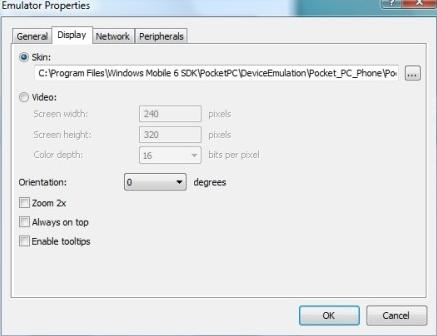 |
| Emulator Properties |
Network Tab of Property sheet is use
for the setting up the connectivity device. By default, emulated
mobile device don't have any connectivity to any other thing, but we
can use the option find on the Network tab to the bind emulated
network adapter to our physical network adapter of PC.
The peripheral tab visible useless at
the first, since the majority of the tab is devoted to the mapping
serial port. If we see at the bottom of the picture displayed below,
however we can look that there are some helpful option on such tabs.
We can emulate different -2 battery power level or the emulate the
existence of a speaker phone, headset or the car kit.
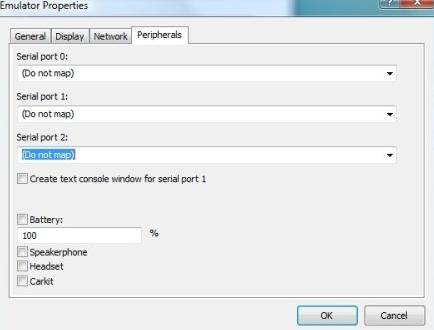 |
| Emulator Device Network |
Final Conclusion:
As you seen, the multiple mobile
devices emulator is too much flexible in their abilities. The
emulator can not the reproduces every situation found in the real
world scenario. But they should be the more than the adequate for the
purposes of testing.









No comments:
Post a Comment