Preventing User From Shutting Down
or Restarting The Computers
There can be time that we would want to prevent or stop the other
standard user from shutting down or restarting the Windows computers.
So Such articles will explain us how we can do so by developing the
apart Group
Policy
objects for non administrators.
To doing so, type 'mmc'
in start searching and press the Enter button form keyboard to open
the Console
of Microsoft Management.
Now from the File tab, click on the Add / Remove Snaps in.
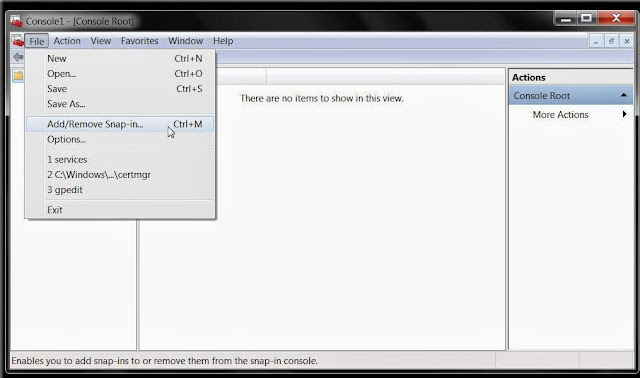
|
| Preventing User From Shutting Down or Restarting The Computers |
Now From left side, under the present Snap in’s,
choose the Group Policy Objects and double click on that.
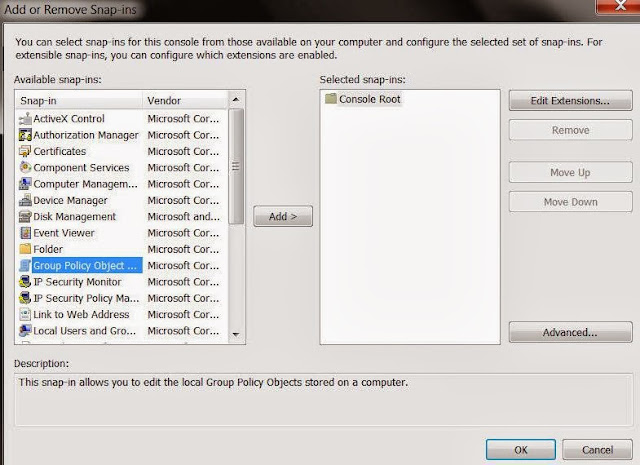 |
| Preventing User From Shutting Down |
This will unlock the Wizard of Group Policy.
Under the Group of Local Computer Policies Objects, clicked on the
Browses.
From the User tab,
choose the Non Administrators & then click on OK.
Next to it from the new develop Local Computer \ Non
Administrators policies objects in the left pane, navigate to User
Configuration→Administrative Templates→Start Menu & the
Task-bar.
From right pane choose
Remove & prevent entree to the restart, shutdown, hibernate
commands and sleep and double click on this. Select Enable→Apply
or OK.
This setting of policies prevents the users from performing the leading the commands from the Start menu or the screen of Windows Security: Restart, Sleep, Hibernate and Shut Down. Such policy set up doesn't prevent users from executing the Windows based programs that execute this function.
If we activate this
policy set up, the Power buttons and the Restart, Sleep, Hibernate
and Shut Down, commands are deleted from Start menu. The Power button
is too deleted from Security screen of Windows, which visible when we
hit CTRL + ALT + DELETE.
We can also prevent the any specific user from being
capable to shutdown the computers as user:
To doing so, open the gpedit.msc and navigate to
the given below path:
Computer
Configuration→Windows Settings→Security Settings→Local
Policies→User Rights Assignment→Shut Down the System.
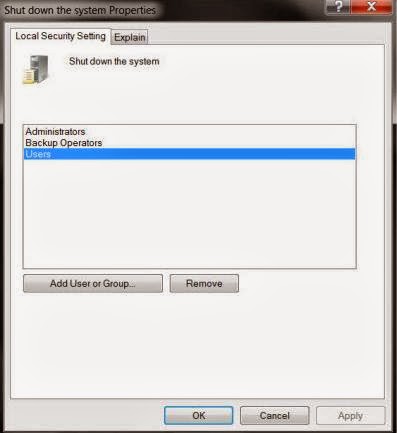 |
| Computer Configuration |
Need Double click on
that→Select Users→Apply / OK.
This setting for security ascertains which user who are log on locally to computers can or can't shutting down the operating system utilizing the command of Shut Down.
To forbid only the specific user, we will have to
add standard users accounts name we like to be incapable to restart
or shutdown the computers.










No comments:
Post a Comment