Use of UDID For iOS, How to Find
UDID of iOS devices, What is udid
Introduction with UDID:
To complete the unique identification
of our apple devices, Apple provide the 40 digits alphanumeric codes
which can called as the UDID. IT mean the Unique Device Identifier.
Why we Use the UDID?
During the Development of any iOS
application, Developers requires to contains the UDID devices in the
provisioning files so that we can execute the applications on that
iOS devices.
How to Find the UDID?
Multiple ways are there to find the
UDID of our iPhone and the iPad.
Via Application:-
Some applications are there in the App
store which let us email a copy of our UDID device. Some of them are
provided below:
- Ad Hoc Helper {https://itunes.apple.com/app/ad-hoc-helper/id285691333?mt=8}
- UDID Sender
- Devices ID
- UDID +
Search form the Browser Safari:-
- Visit the Safari Browsers from the iPhone
- Type the www.whatismyudid.com
- Click on Start
- Click on the Install button
- Now Get our UDID
- UDID can send via Email
Searching From the iTunes :-
- Need to connect to our iPhone or iPad to the PC
- Require to Launch the iTunes from our PC
- Now click on the devices name in the Device Section in the itunes
- In the Section of Summary, Click on the Serial Numbers
- The Serial Numbers convert in to the alphanumeric Unique Identifiers.
- Ctrl + C to copy UDID
With the Help of iStat :-
- Open the iStat & Click the Devices
- Tap on the Copy ID
- Now message or email our UDID which we just copied now
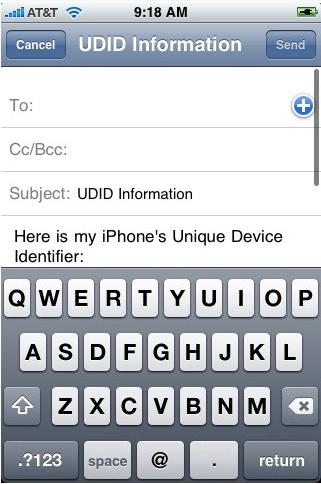 |
| Use of UDID For iOS |
Using PC:-
- First of all choose the options shown inside the files and the folder from our computers (Start → My Computer → Tools → Folder Option → View → Show Hidden File and the folder → Apply)
- Now visit to that drive where we have installed our OS .. i.e. Drive C
- Now follow the following path:- C:\Documents and Settings\\Application Data\Any Computers\Mobile Sync\Backup
- From above location → the folder shown will have the name as the UDID of the iOS device we have sync earlier on the our computer.
- User Name should be the main account user that we use to system login that have installed the iTunes










No comments:
Post a Comment