How do you find logs in iOS
If we like to provide you significant
information for the bug logging for you iOS applications, We will
first require to download the exact utility for our operating system:
For the Windows OS :-
http://support.apple.com/kb/DL1466
For The Mac OS :-
http://support.apple.com/kb/DL1465
Before we login, We must have our
Apple's devices need to connected and identified by our PC.
First Step: Just after the
installing then execute the 'iPhone configuration Utility'.
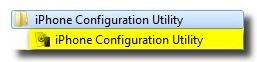 |
| iPhone configuration Utility |
Second Step: This will bring us
to on the main page of utility, on the page of Devices.
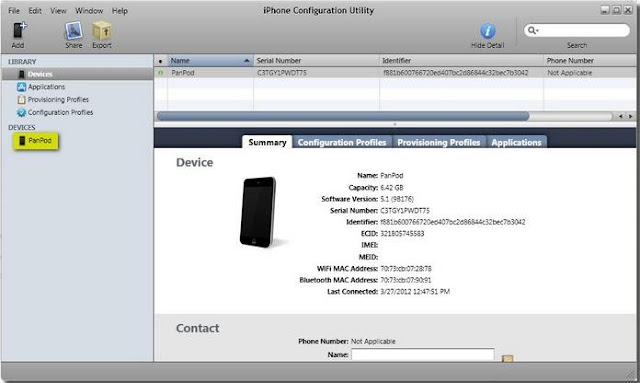 |
| How do you find logs in iOS |
Third Step: Now Just click on
the entitled tab named 'Console' from the right top.
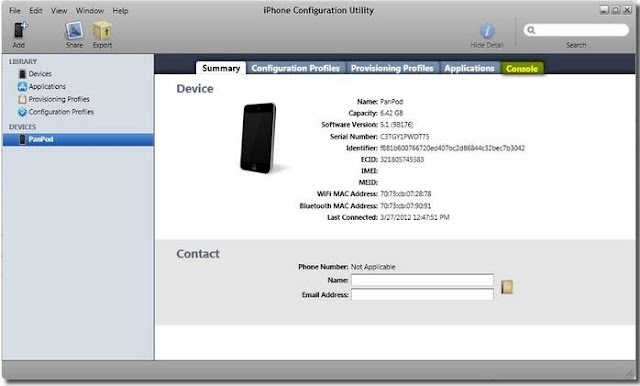 |
| Console |
Now we are on the correct place to see
the log reports.
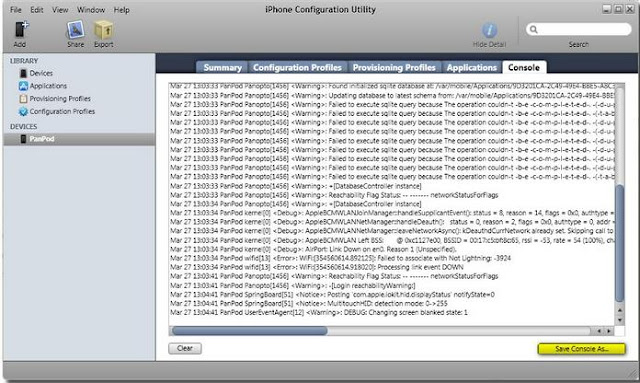 |
| log report |
** Please remember that if we have
had our iPod related for sometime, We may require to clean the logs
if we are trying to reproduce any bug. Several code lines can be log
by the Apple Devices. So It will be helpful to clean out the logs
before reproducing any bugs so that we can pinpoints the area of
troubles. To do this, Just Click on the button name 'Clear' before
using the our apples devices to use the iOS recorders.
Another Thing: in order to co-operate
us, Please save the log as early as we get an bug, don't keep the
apple devices for help after the bug if at all possibles. As this
will generate more entries for the report of log files.
Fourth Step: Now just Clik on
the 'Save Console As ..' to store or save the console.
Choose the log file name, and the name
of folder that we would like to store or save as file.
This will be the log, We upload the
when report sending to Panopto.









No comments:
Post a Comment