HTTP Error 403, What
does 403 Error
403 Forbidden errors message is customized sometimes by the
website they create on but for the mostly part, you shall see them in any of
the ways given below:
• “Forbidden: We do not have
allow to access [directories] on available servers."
• “Forbidden"
• “HTTP Error 403.14 -
Forbidden"
• “Error 403"
•
“HTTP Error 403 - Forbidden"
• “Error 403 -
Forbidden"
The 403 Forbidden errors shows inside the browsers window, only web pages
do. 403 errors, like another error of such type, might be viewed in any browsers
on any operating system.
In Internet Explorer I.E, the website rejected to display such webpage’s
message points to a 403 Forbidden errors. The title bar of IE should say 403
Forbidden or something like that.
403 errors generated when opening links via Microsoft Office programs create
a Unable to open url - mean url is not able to access. Can not download the
information what we requested. Inside Message of the MS Office program.
Windows renew can also report the HTTP 403 errors but it will show the error
code 0x80244018 or with the message
given below: WU_E_PT_HTTP_STATUS_FORBIDDEN.
Reasons of 403 Forbidden Errors generation
The 403 Forbidden errors are the HTTP status code that stands for that using
the page or resource we were trying to attain is absolutely forbidden due to
any cause. In another word: "Go away and do not come back again."
Note: IIS web servers of Microsoft give more exact information about
the reasons of 403 Forbidden errors by suffixing a number after the 403
as in HTTP Error 403. 14 - Forbidden which stands for Directory
listing denied. We can see a whole list there.
Explained 403 Errors:
The web servers can return a 403 Forbidden HTTP status code in the
response of the request from the clients for web pages or resources to point to
that the servers can be reached and understood the demand, but declined to take
additional actions. Status code 403 responses is the output of the web servers
being installed to prevent the access, for some causes, to the requested
resources by the clients.
A typical request that can get a 403 Forbidden responses are GET for a web
pages, executed by the web browsers to recover the page to show to a users in a
browser window. The web servers can return a 403 Forbidden status for another
type of request as well.
The web server of Apache returns 403 Forbidden in response to requests for
the paths of url that correspond to directories of file system, when directory
listings have been de-activate in the servers. Few administrators install the mod_proxy
extensions to Apache to block these requirements, and this will also give back
403 Forbidden. Microsoft IIS respond in the similar way when directory listings
are rejected on those servers. In WebDAV, the 403 Forbidden responses will be given
back by the servers if the clients issued a PROPFIND requests but didn’t also
issue the needed Depth header, or issued a Depth header of time without end.
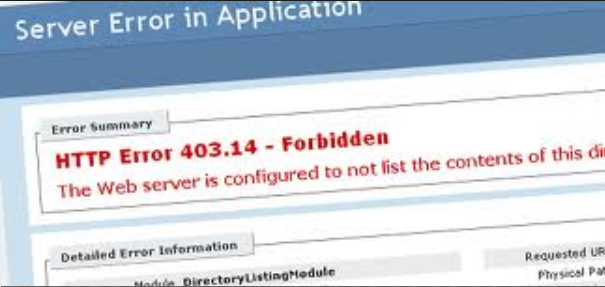 |
| HTTP Error 403 |
How To Fix or resolve the 403 Forbidden Errors
•
Test the URL error and Confirm that sure you are specifying an real file name
and extension of web page, not just the directory. Mostly websites are installed
to dis-allow the directory browsing so a 403 Forbidden message when we trying
to show a folder instead of some specific pages are expected and normal.
Important: This is, by far, the most general cause for any website to come back the 403 Forbidden errors. Make sure we fully explore this possibility before investing time in the troubleshooting below.
Tip: If we control the website in questions, and we like to stop 403 errors in such cases, activate directory browsing in our software of web servers.
Important: This is, by far, the most general cause for any website to come back the 403 Forbidden errors. Make sure we fully explore this possibility before investing time in the troubleshooting below.
Tip: If we control the website in questions, and we like to stop 403 errors in such cases, activate directory browsing in our software of web servers.
• First need to clear our cache
of browser. Issues with version of cached of the pages you are seeing could be reasoning
issues of 403 Forbidden.
• Log into the website,
assuming it is appropriate and possible to do so. The 403 Forbidden messages
could mean that we require additional access before we can see the pages.
Typically, the website produces the 401 unauthorized errors when special permissions are needed but sometimes a 403 Forbidden is used in place of.
Typically, the website produces the 401 unauthorized errors when special permissions are needed but sometimes a 403 Forbidden is used in place of.
• Clear our cookies of browser,
especially if we typically log into these websites and logging into again (the
last step) did not work.
Note: While we are talking about cookies, confirm we have them activated in our browsers, or at least for this website, if we do really log in to access these pages. The 403 Forbidden errors in exacting indicate that cookies can be included in obtaining exact access.
Note: While we are talking about cookies, confirm we have them activated in our browsers, or at least for this website, if we do really log in to access these pages. The 403 Forbidden errors in exacting indicate that cookies can be included in obtaining exact access.
• Contact directly the website.
It is probable that the 403 Forbidden errors are mistake, everyone is seeing to
it too, and the websites are not yet aware about the problems.
We can generally find the contact information of website through the search WHOIS, using the name of domain (e.g. mtvs.com) as our search terms.
If an email address is not listed, we might have luck emailing webmaster@website.com, replacing website.com with the actual website name. Another option is to contact the site via one of their social networking profiles.
We can generally find the contact information of website through the search WHOIS, using the name of domain (e.g. mtvs.com) as our search terms.
If an email address is not listed, we might have luck emailing webmaster@website.com, replacing website.com with the actual website name. Another option is to contact the site via one of their social networking profiles.
• Contacts our ISP if we still
getting the 403 errors, especially if we have contacted the website in questions
and we say everything is fine on our end.
It is possible that our public IP address, or our complete Internet Service Provider, have been blacklisted, a conditions that could create 403 Forbidden errors, usually on all pages on one or more websites.
Tip: See my How to Talk to Tech Support for some help on communicating this bug to our ISP.
It is possible that our public IP address, or our complete Internet Service Provider, have been blacklisted, a conditions that could create 403 Forbidden errors, usually on all pages on one or more websites.
Tip: See my How to Talk to Tech Support for some help on communicating this bug to our ISP.
•
Come back later. Once we have established that the page we are accessing is the
accurate one and that the HTTP 403 errors are being seen by more than just us,
just re-visit the pages on continue basis until the solution of problems.











No comments:
Post a Comment